Hello everyone,
 We are back with an insider tip from our very own Product Specialist, Fernando Tella. Fer is long-time user of Maxwell Render, ever since the alpha version in 2005! Ten years later he joined the Maxwell team. Now he is the one helping customers with technical issues, and he is also doing product demos, trainings and helps with product development. In this week’s blog post he will bring the Asset Reference workflow to your attention. Enjoy and ask any questions you might have in the comments below! Thanks, Fer!
We are back with an insider tip from our very own Product Specialist, Fernando Tella. Fer is long-time user of Maxwell Render, ever since the alpha version in 2005! Ten years later he joined the Maxwell team. Now he is the one helping customers with technical issues, and he is also doing product demos, trainings and helps with product development. In this week’s blog post he will bring the Asset Reference workflow to your attention. Enjoy and ask any questions you might have in the comments below! Thanks, Fer!
What is an Asset Reference Extension Object?
The Asset Reference Extension Object is a very useful tool available in Maxwell Studio. It provides a different workflow using Maxwell, especially if there is no plug-in available for your platform (for example, Rhinoceros for Mac). You can find it by right clicking in the object list and going to Create Extension Object > Asset Reference.
It gives you an interesting alternative to importing files. With this method, you will be syncing a geometry file like .obj or .dae into Studio. Every time you update the file, it will be updated in Studio, but all the work you do with materials will be kept.
Basically, it allows you to do your modeling and texturing work in your platform while, at the same time, finishing the scene in Studio using Maxwell materials, lights and cameras.
The synchronization between both applications is done by the asset reference extension object, and it gets especially interesting if the file loaded has material information (like .obj, .dae, .fbx…), because Studio will create a simple version of each material that is included in the file, preserving all textures in use.
Every time you overwrite the linked file, it updates in Studio automatically. If the file includes new materials, new Maxwell materials are created in Studio including any texture you have used, so you only have to drag and drop textures and tune it up a bit to make it look the way you want.
WORKFLOW
A possible workflow would go like this:
- Let’s say you start modeling in Rhino
- After your first sketches you add a couple of Rhino materials, set the UV mapping of the textures and export to .obj
- Your colleague, who is in charge of finishing the image, adds an Asset Reference Extension Object and loads that file into it. He can now start tuning the materials, setting up the lights and cameras, etc.
- At the same time you can keep working on the model in your 3D app and add more materials to it. You can move parts, relocate the geometry, change the mapping,…
- At some point you just re-export everything to the same file, overwriting it. Your colleague will see the changes updated immediately in Studio and will have more materials in the list; existing materials won’t be altered and your colleague’s work won’t be lost.
This way you can work in parallel inside your 3D application and Studio while keeping the .mxs file size small.
The link between materials in the modeling platform and Studio is based on the name. The material names in Studio are made up like this file_name.material_name, so you can change the material assignments just by changing the name of the materials.
Limitations
- Each asset reference is one object, so you cannot move its parts separately. You will have to make all this in your modeling application or include more than one asset reference object in the scene.
- You cannot assign emitter materials to the asset reference object, as Maxwell doesn’t allow emitter materials at sub-object level. Therefore the lighting job normally has to be handled inside Studio. There’s one exception for this rule: the asset reference object can emit light if it has only one material (an emitter material) and the same material is applied to the asset reference object itself. So you could have one asset reference per light type and this way you would be able to control the lights separately in Multilight. The drawback is having to handle more exports.
I hope you find this tool useful! 🙂
Fer