Most probably, by now, you know that Maxwell offers a cloud rendering service.
It’s a pretty convenient tool, very easy to use and always at hand, that provides virtually any number of machines when you need them (because everybody needs more and faster computers).
However, there are some very interesting ways of using it of which maybe you are not aware. Let’s see.
Preview the render before it has finished
After some render time, for each render, you will see this image icon (unless you use the option to “save the output files only at the end”). This means a preview is available but also that you can download the job done until that point. This is good because you can start playing with Multilight, load the image into an image editor, and start your post-process tasks while the render keeps going.
The power of the MXI file
When you send a job to the Cloud, you not only receive the resulting render and channels but also the MXI file, which provides many options, especially if you activate Multilight and the Denoiser.
After downloading the files, you can open the MXI file in Maxwell Render and start adjusting the lights, activate Simulens (for light scattering and diffraction effects), change the camera response to apply a different color curve or use the tone-mapping options.
Additionally, you can Refresh the denoised image again after each Multilight change using the new buttons in the render area:
Also, in Maxwell Render or in Maxwell Multilight standalone you can generate a light animation (like in this example: https://www.youtube.com/watch?v=F2oAJEW3QF0) just from one image using the timeline under the light controls.
Animation jobs
The cloud also helps if you want to animate your model. As the Maxwell Cloud wakes one machine per render, without queues, you can get all the frames of your animation rendered a the same time.
If you want to send all the frames at the same time, go to the Monitor (blue Maxwell icon) and use the + icon.
Maxwell will allow you to select one or more frames and one job will be created with all the renders inside. All the frames will start more or less at the same time
Merging jobs
Currently, we cannot do cooperative jobs in the Cloud (that’s something planned for the future), but if you need to get a tough job done really quickly or just are very tight on time for your deadline, you can launch the same job several times to the Cloud to a lower SL and then merge all the MXI files together from Maxwell Render.
Just use the same MXS file and launch it several times. When merged together they will reach a higher SL. You can see how the MXI files are merged from here.
The same technique can be used if you launched a render to the Cloud and you found out that you run short on Cloud time or you set the SL too low by mistake. Just launch the same render again (making sure it’s the same MXS file) and then merge the resulting MXI files.
I hope these ideas help you to make the most out of our Cloud rendering service; don’t hesitate to ask if you need more information.
Best wishes,
Fernando Tella