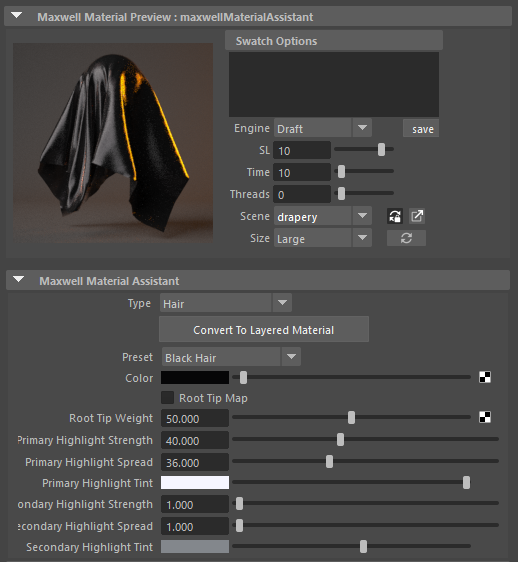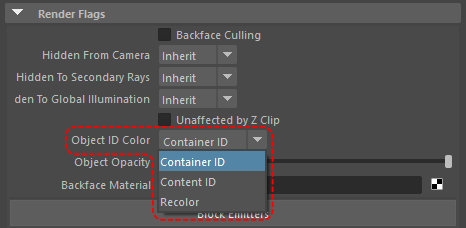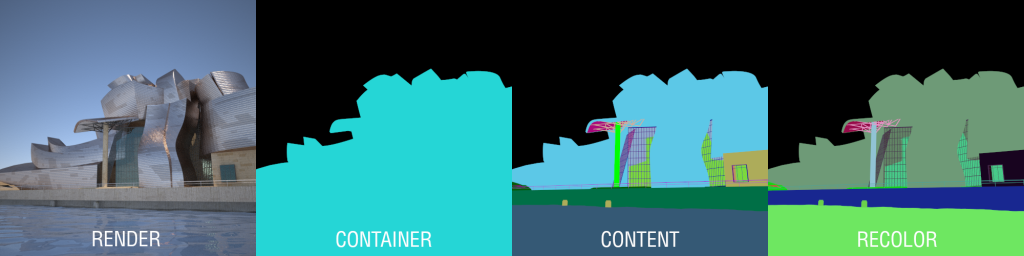We have an important minor release for Maxwell | Maya users.
In this blogpost, you will find an overview of the new features and improvements brought to you by Quality & Support Product Specialist Fernando Tella. We hope you like what´s new and we will keep working on making this integration plugin better!
First of all, let’s start with a tiny change; you’ll notice three new buttons on the shelf:
They allow to assign new materials to the selected objects; the first one creates a new layered material, the second one a referenced material and the third one an assistant material; the first two already existed with a different icon, but the third one is new.
If you click on one of those buttons with an object selected, you’ll find another improvement related to the Material Editor:
NEW MATERIAL PREVIEW AREA
You’ll find the new Maxwell Material Preview collapsible area, with a much bigger material preview and several options that will make it more flexible and versatile. Here are some of the features related:
- The preview scene can be easily selected from the drop-down menu.
- The refresh can be set to Automatic or On Demand mode.
- The preview image itself can be detached so it shows in a floating window.
- You can add text notes to the material.
- You can edit the different render settings of the preview (SL, time, threads, etc.).
- You will find a new button to edit the material in the standalone material editor if you wish.
Also, related to this, you’ll find some changes in Maxwell Preferences panel (Windows > Rendering Editors > Maxwell Render > Maxwell Settings): now you can specify where you want to store the mxm files downloaded from the MXM Gallery.
We also went over the Material Assistants so now the properties of the different assistants and the default values should match the order and values of ones in MXED or Studio; we also added the Hair assistant, which was missing before.
TEXTURE DISPLAY IN VIEWPORT
As OpenGL Legacy is about to disappear from Maya we have worked on supporting the visualization of textures on the viewport, this time using OpenGL – Core Profile (Strict).
Now we can preview the textures in Reflectance 0º, Transmittance, BSDF weight maps and Layer masks blending together and any other alone if you activate Enable Viewport Override. It also shows texture features like Invert, UV Rotation, Brightness, Contrast Saturation and Hue from “Maxwell Image Controls” and Repeat UV and Offset from “place2dTexture”
You can check the following video to see how it works:
NEW OBJECT ID OPTIONS FOR MXS REFERENCES
Previously the MXS references only showed one single color in the object ID channel. Now, in the Attribute Editor, in MaxwellReferencedMXS tab, under Render Flags, you’ll find that the old object ID options have been replaced by this combo box:
So you now have three options:
- Container ID: this one will make Maxwell show the object ID color of the container object itself, not the geometry inside the reference; so it will show one single color, which will be either the generated by Maya or the one specified in transform tab > under Maxwell Render section.
- Content ID: this one will show the object ID colors of the objects contained inside the reference; so it will show many object ID colors and will be the ones specified in the objects of the referenced .mxs file.
- Recolor: this one will generate random colors for the objects included inside the reference; these colors will be consistent between renders so, for example in the case of an animation, one particular object will always have the same random color in all the frames.
Here is an example loading the whole Guggenheim demo scene as a reference:
SUPPORT FOR MAYA 2019
In this release, we also added support for Maya 2019. On the other hand, we were forced to drop support for some of the older versions in order to implement the new features; these are 2012 to 2015 (included). Sorry for the inconveniences.
HOW TO GET THE UPDATE?
- Look for plugin version 4.2.2!
- If you are already a Maxwell 4 | Maya user – update for FREE via your Customer Portal.
- If you are a new Maxwell user – get it from our Webshop or a local reseller.
- Everyone – try the FREE demo version!
We hope these additions will improve your workflow when using Maxwell | Maya.
Cheers!
Fernando