Today Holger Jahns brings us a special offering for our Rhino users. Holger is a Berlin-based Industrial Designer and Maxwell Xpert and he has been using Maxwell since the Beta days for visualization work in his Studio but also in his work as a lecturer at several international universities.
Today Holger Jahns brings us a special offering for our Rhino users. Holger is a Berlin-based Industrial Designer and Maxwell Xpert and he has been using Maxwell since the Beta days for visualization work in his Studio but also in his work as a lecturer at several international universities.
Check out his website for more info!
Rhino is a very popular platform amongst Maxwell users and therefore also a source of numerous support requests from students and professionals alike. That’s why we decided to ask an experienced user to produce a series of video clips – covering some of the specifics of using Maxwell from within Nurbs-based Rhino.
Intro
Rhino is a 3D program with an exceptionally wide range of applications. You can use the same software to create jewelry, to construct houses, to design consumer goods and even entire ships. That consequently means that Maxwell for Rhino customers come from equally diverse professional backgrounds, again ranging from goldsmiths to naval engineers. This is reason enough for me to concentrate on “universal” topics: matters that are not just relevant for certain industries, but hopefully for anyone who operates Maxwell from within Rhino.
The focus here is on the Maxwell Render Suite plugin for Rhino Windows. However, Rhino Mac users can also use Maxwell but through the Maxwell Studio workflow – also included in Maxwell Render Suite.
Tips for Creating Maxwell Materials
Maxwell for Rhino (the Maxwell Render Suite plugin) doesn’t use McNeel’s built-in render interface, but instead ships with a set of tailor-made, non-modal application windows. These differ considerably from Rhino’s default controls, but aren’t entirely identical to its Maxwell Studio equivalents either. So it made sense to point out and explain some of the less immediately obvious features. For this video I concentrated on the Plugin Material Editor as one of the most frequently used UI-elements – but please also try out these strategies in other parts of the Maxwell for Rhino interface!
Optimizing Meshes for Rendering
Being a Nurbs modeller, modeling strategies used in Rhino differ quite a bit from the approach used in mesh applications, such as Cinema4D or Modo. When creating surface models from curves, it’s easy to forget about the existence of meshes in the program! Yet Nurbs modeling applications always need meshes too – and it’s precisely those polygons which get sent to the Maxwell engine when you press the render-button.
Because density and structure of tessellation can have a considerable impact on the visual quality of rendered images, it’s worth having a closer look at render-meshes.
Instances
Using clones or instances make a lot of sense for modeling if you want to be able to update or exchange numerous identical parts at once. Instances however, also speed up interactive viewport performance, and are an effective means for sending massive amounts of data to the render engine. You come across instances in various native examples inside of Rhino, and as a Maxwell user you have yet another instancing method at your disposal. This clip gives an overview about how this works.
Tips for Multiple Material Objects
For many years Nurbs programs didn’t focus on creating digital imagery, and this is still evident today in some aspects. One problem you may encounter is correctly assigning various textured materials to a solid. With Rhino’s native means (as in Rhino5) this simply isn’t doable. This clip showcases a little workaround which helps overcome this limitation.